Branding made easy with Reflow in Niagara
- Gréta Fanni Keresztes
- Jun 15, 2023
- 2 min read
Reflow is a Niagara module that provides a modern and elegant user interface, extensive configuration options, unlimited customization and flexibility.
Reflow supports the standard functions of traditional BMS with minimal time and energy investment. By eliminating the cumbersome steps of setting up the system, the user can finally focus on the user experience itself!

Using Reflow, customers can eliminate a significant part of their configuration through their building automation systems.
For example, you should pay attention to the look of our hero image - as it can affect the tone and overall design of our pages. In the PX editor you can spend fifteen minutes or even an hour trying to get all this right, but in Reflow you can do it in seconds.

One of Reflow's key features is the ability to set the colours of the customer's own brand
Reflow makes it easy to set brand colours as required, but you can also modify titles, other captions, add a logo or a hero image.
Once assigned, primary and secondary colours are automatically displayed on the dashboard, charts and history.
No need to leave your device while editing to see how your changes will look on mobile, tablet or desktop. Using Reflow's built-in responsive preview, you can be sure that there will be no surprises even on smaller displays.

Choosing the right icons
Where icons matter, Reflow provides access to THEIR ICON LIBRARY. This allows the entire site to have a consistent look and saves YOU time.
How can you start using it?

When developing Reflow, the main philosophy was that you can start work as quickly as possible, and then be able to continue it in the most intuitive and straightforward way as possible. Here's how to install Reflow on your Niagara4 station and how to access Reflow and its configuration views:
Download the module HERE!
Install the module as follows:
Unpack the downloaded file, here you will find two files: nmodsreflow-rt.jar and nmodsreflow-ux.jar
Copy the JAR files to the "modules" folder of your installed version of Niagara. (E.g. C:\Niagara\Niagara-4.x.x\modules)
Restart Workbench!
If you have a running station, restart it!
Add Reflow to station:
Enter the station.
Open the "nmodsreflow" palette and drag the ReflowService component into the Config/Services container.
Double-click the ReflowService component you added earlier. This will open the Reflow view.
To display the configuration view, select the Reflow Config view from the drop-down menu at the corner of the page!
In a nutshell…
We hope that this article has given you an impression of Reflow's capabilities to easily integrate your customers' image into your BMS system. Keep your eyes open and don't miss our latest blog posts.
(Source: NiagaraMods, SmartNode Kft)
Feel free to contact us with any questions!
Contact us and become a contracted partner to gain even more valuable information. We provide our partners additional technical newsletters, programming guides and ready-made templates for most of the products we sell.
You can find more useful products by clicking on one of the links below:















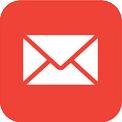






Comments